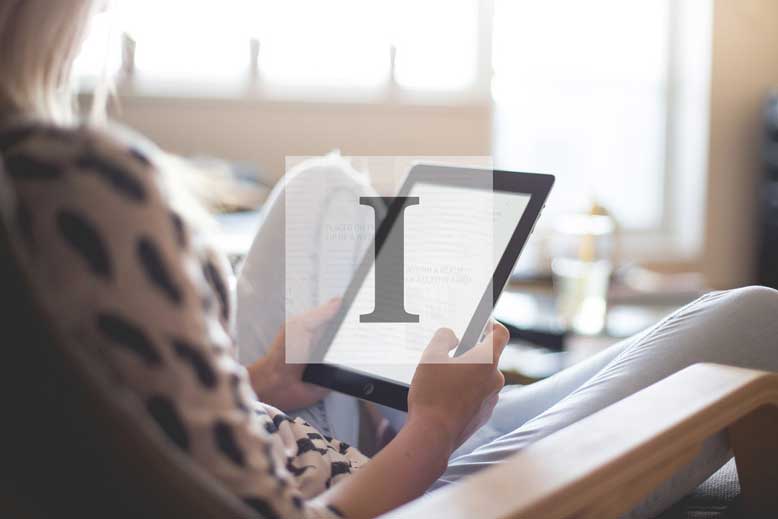How to Create a Unified Reading Queue with Instapaper
At the end of each interview on the podcast ChooseFI, the hosts, Brad and Jonathan, put their guests in the “hot seat” and ask them their favorite life hack. I’ve sometimes wondered how I’d answer this question.
I have quite a few personalized life hacks, but one of my favorites, and maybe the one I’d mention, is how I use Instapaper to create a unified reading queue.
While I use Instapaper (and have for years), you can achieve similar results with competing apps such as Pocket.
I thought I’d share the details of my unified reading queue hack for anyone who could benefit from bringing some organization to their reading life.
A Multitude of Sources
I read a wide variety of content from a multitude of sources, including:
- Blog posts
- Websites (news, research projects, travel planning, etc.)
- Email newsletters
- Digital magazines
- PDFs
When people consider adopting a tool like Instapaper to create a reading queue, I suspect that most of them think to use the tool for only the first two content types on my list (blogs and websites). And, indeed, this is how I originally used Instapaper.
However, at any one time, I may have a big backlog of reading across a multitude of sources. The trouble for me was that I got so habituated to looking only at Instapaper for my next item to read that I would often forget that I had magazines, newsletters, PDFs, etc. also awaiting my attention.
My trick for solving this was to expand my use of Instapaper and create a unified reading queue for ALL of my content sources. In fact, I use Instapaper even for sources that are not natively supported by the app (the most obvious ones being PDFs and newsletters).
Below is a look at how I “integrate” each content type into a unified reading queue in Instapaper.
Blog Posts
Web content, including blog posts, is probably the most classic and obvious use for Instapaper.
I subscribe to around 90 blogs! I read only a small subset of the posts in the various feeds, but still, that is a lot of content to churn through on a daily basis (over 100 posts per day).
To manage my blog feeds, I use a combination of Feedly and Instapaper.
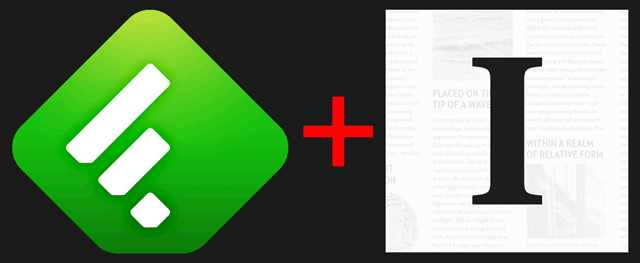
Feedly is a fantastic RSS reader. The free version has a robust feature set and can manage up to 100 sources. The pro version raises that limit to 1,000 and adds numerous advanced features (notes, highlighting, power search, integrations, and more).
The web app and the mobile app are both excellent tools for reviewing your blog feeds.
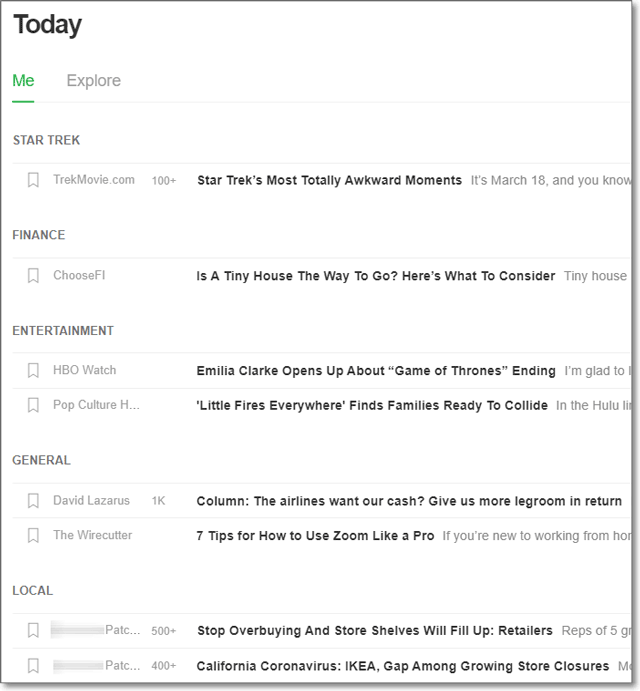
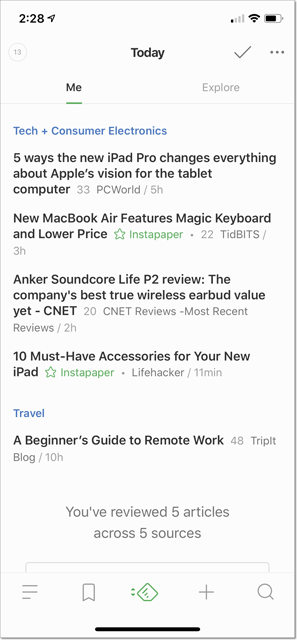
If I see a post in Feedly that I want to add to my reading queue, I open it and click or press on the Instapaper icon, as shown in the screenshot below.
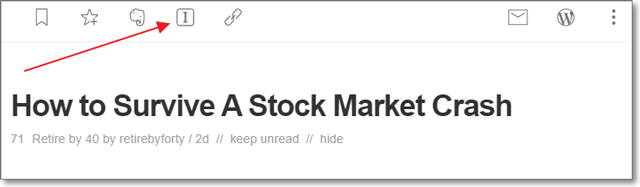
The beauty of Instapaper is that it not only adds each post to your queue but also downloads it for offline reading. Moreover, the app simplifies the layout and formatting to make each article easier to read.
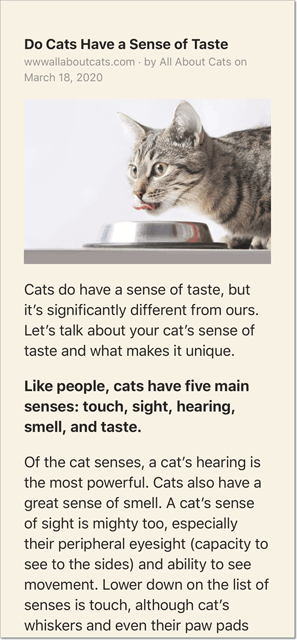
Instapaper is better at reformatting some content sources than others. In some cases, images may be missing, for example. If you’re not satisfied with the offline formatting of an article, you can open the story in the embedded browser or an external one (assuming you have an Internet connection).
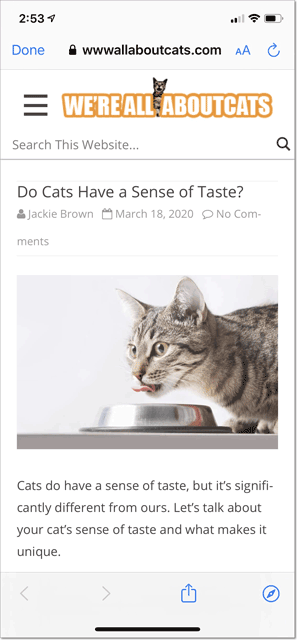
Websites
While surfing the web, a common challenge people seem to face is where to store (or how to remember) sites, articles, etc. they would like to explore later. Some people might leave scores of tabs open in their browser. Others might bookmark them. Users of Evernote (and other similar tools) might use web clipper extensions.
A super easy alternative, and what I typically do, is add the site (or article) to my unified reading queue with the Instapaper browser extension.
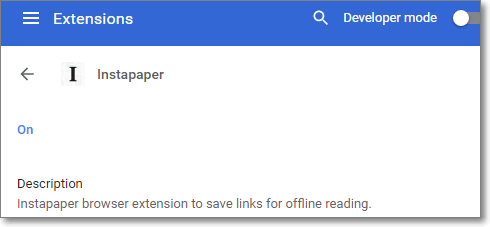
Once the Instapaper browser extension is installed and enabled in your browser, you can click on its icon to save the current web page.
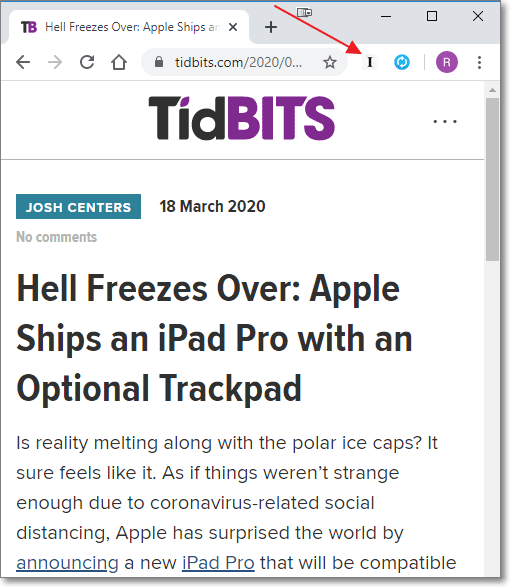
After clicking, a saved banner will momentarily appear to confirm that Instapaper has successfully saved your article.
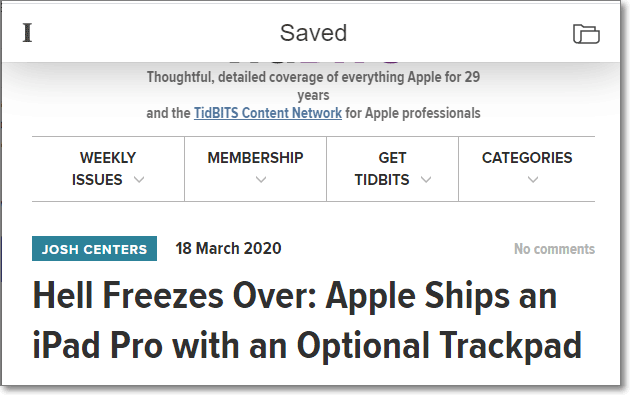
If you’re browsing the web on a mobile device, you can add items to your reading queue with similar ease. For example, on an iOS device, you can enable the Instapaper share extension in Safari.
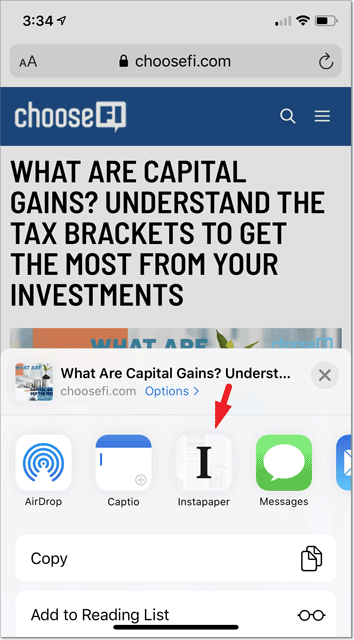
This is a good time to mention folders in Instapaper. I use them primarily for research projects. For example, before we went to Disneyland last February (for the first time in six years), I read a ton of articles about Disneyland hacks, including tips for getting boarding passes to Rise of the Resistance, advice on how to use the new (to us) MaxPass system, secrets of Galaxy’s Edge, vegetarian food choices, and more.
I added over 30 articles to my queue as part of this research. (If you want to avoid lines and maximize your time at Disneyland, you need to plan carefully.) However, I didn’t want all of the Disneyland-related articles to clog up my main Instapaper queue and distract me from more timely or newsworthy items on my list.
To solve this, I created a Disneyland folder and filed all of my related articles in it (thereby removing them from my main queue). I did leave one placeholder item in my main queue as a reminder to read my Disneyland folder when time permitted (since normally I don’t look at my folders).
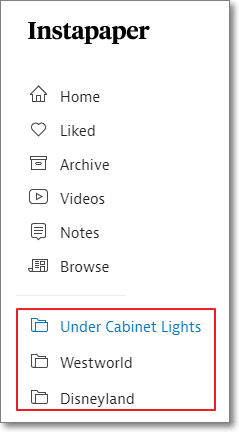
Email Newsletters
I subscribe to several email newsletters, and I rarely read them as they arrive. However, I don’t want them cluttering up my tidy inbox. So, what do I do?
You guessed it. I add them to my Instapaper queue. Depending on the newsletter, I use one of the following methods.
Subscribe to the RSS Feed
Some email newsletters offer an RSS feed as an alternative to email delivery. So, before subscribing by email, I always check for a feed in Feedly (by pasting the signup URL into Feedly’s website search).
View the Web Version
If a newsletter offers a web version of the email, then the process is dead simple. Follow the link to the web version and then add the newsletter to Instapaper the same way you would for any web page.

Forward the Newsletter Message to Instapaper
For email newsletters that don’t have a web version of the content, you can use a different method to add the item to your reading queue.
Instapaper (and similar apps like Pocket) allow you to add items to your queue via email. After you register with Instapaper, you can send items to your account via a custom email address which will look something like this: readlater.xyzmyidetc100@instapaper.com.
When I receive a newsletter, I forward it to my Instapaper email address. However, usually, I don’t like how Instapaper reformats newsletters. So, what I do is move the original newsletter to a “Read Later” folder in my email account. The version in Instapaper serves as a reminder to go read the newsletter in my email client (usually on my iPad).
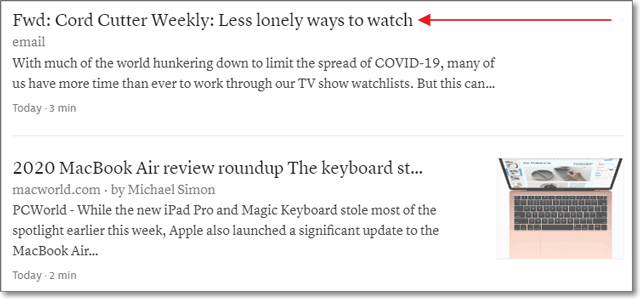
Convert the Newsletter to an RSS Feed
I haven’t tried this yet, but some tools convert email newsletter subscriptions into RSS feeds. One example is the free service, Kill the Newsletter!
I have the Pro version of Feedly, but the Pro+ version has a feature that allows you to follow a newsletter directly in Feedly.
Digital Magazines
I don’t read many magazines anymore. The few I do are usually available in a web-based digital version, so they are easy to add directly to Instapaper. For any that may require a special app to read, I simply send an email to my Instapaper account magazine title as the subject and something like “read in app” in the body.
PDFs
August 2025 Update – Instapaper has introduced native PDF support for subscribers to the Premium version of the app.
Occasionally, my reading list includes PDF documents. For example, recently I’ve become a regular attendee of the CFAA Screenwriters Lab, which hosts roundtable discussions of screenplays by its members. Each month, we read around three scripts (shorts or features), which the organizers email out as PDFs.
Unfortunately, the free version of Instapaper does not support reading PDFs. So, what I do is save the PDFs to a Read Later folder in my Dropbox. And then I email Instapaper to add a reminder item to my queue.
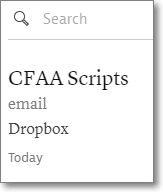
Video
With Instapaper, you can also add videos to your “reading” queue. So, when I come across a YouTube video that I’d like to watch later, I just add it to Instapaper. As an example, the Westworld folder I mentioned earlier contains a mixture of content including an article from the Hollywood Reporter and a couple of YouTube videos.
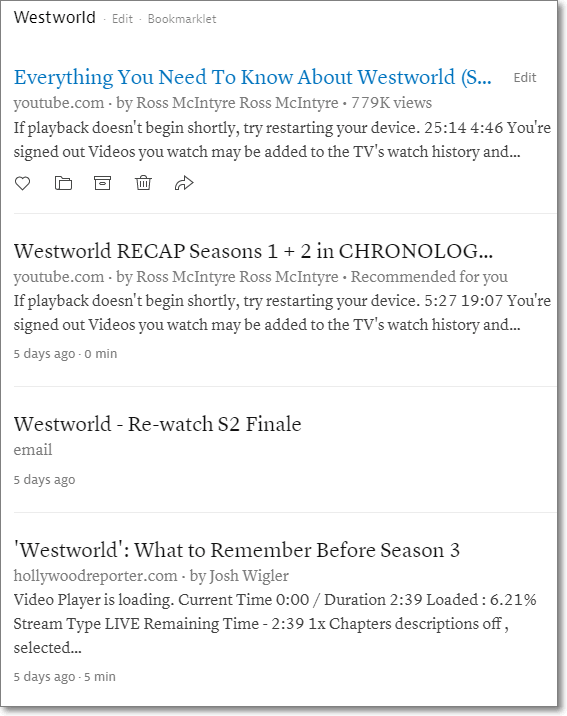
Wrapping Up
Many people may not find the need to be as hyper-organized as I am. Even so, I hope this post provides inspiration for some of the ways you can leverage Instapaper (and/or Feedly) to enhance your reading habits.
I’m similarly methodical with my podcast listening queue and my home entertainment viewing queues. You can read the related posts below for summaries of how I manage my movie and TV watch lists.
Your Turn
Do you have any additional tips for using Instapaper? Do you prefer Pocket or another read later app? If you have any questions or comments, please let me know. (Note: I moderate all comments so you may experience a delay before your comment appears on the post. For any SPAMMERS out there, don’t waste your time submitting as I will reject your comment.)